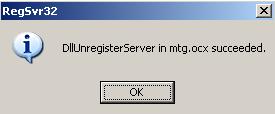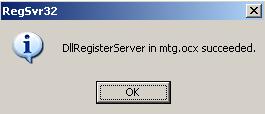| |
ActiveX technical pageLatest news, 22.XII.2005KB* problems solved!!! 20.XII.2005Microsoft has published some solutions for a KB896688 problem (which is described below). We have implemented this solution, but the problem was not solved. Moreover, Microsoft has published a new update causing the same problem: KB905915. ("Security Update Replacement: This update replaces the update that is included with Microsoft Security Bulletin MS05-052. That update is also a cumulative update."). Hence, if you are not able to run interactive exercises for image and video, you should check the two KB numbers. We are sorry for the inconvenience. 30.X.2005About two weeks ago Microsoft has published the critical update KB896688. This update causes many problems, "troubles range from a complete breakdown of IE to an inability to reach the Windows Update Web site. In most cases, users said that all problems disappeared as soon as they uninstalled the patch using the Add or Remove Programs applet in Windows' Control Panel". (read full paper). We found also our controls to be affected by KB896688. Thus, if they do not work on our computer, remove the described update. Microsoft knows the problem, so we expect a new update or detailed explanation of the problem causes. In the second case new versions of our controls will be prepared as soon as possible. After sucessful loadingyou should see fax-like image on the left and welcome screen of the video unit on the right (this screen will be destroyed if you move content of the page, this is normal situation)
If updating failshere are some hints:
|