| |
Settings for image and videoAll interactive exercises on image and video use ActiveX controls, so a browser which supports ActiveX technology should be used. Moreover the graphic card has to operate in 32 bit color mode (Control Panel / Display / Settings / Color quality). The controls will be automatically downloaded and installed after the first visit on a page with any interactive exercise (note that there are two different controls - for static images and video). After that, the controls are not downloaded again unless a new version is released. We strongly recommend to switch all security options for ActiveX controls - during the course - to "enable" (for example: Tools/Internet Options/Security/Internet in Internet Explorer). Setting them as "prompt" will cause alerts while loading any page with ActiveX control, and "disable" will naturally prevent You from using the interactive exercises. In case of any trouble, read our ActiveX technical page (note - this page downloads both controls, about 6 MB of data - depending on the connection speed this may take some time). We also would like to ensure the user that our control will never try to write anything on his/her personal computer. As usually with ActiveX, all computations are performed on the client side, but no disk operations will be performed.
Viewing conditionsIn order to achieve an optimal viewing situation, please calculate the appropriate viewing distance. First measure the height of the red square.  Next multiply this height by 10 - this is your optimal viewing distance. Justification of this procedure can be found in the paper by Charles Poynton (169 kB, pdf); while reading you should remember that number of picture lines of this red square is 340. Next, measure the width of a red SQUARE. If the width is not the same as the heigh - correct your monitor geometrical settings. The last step is to Calibrate Your Monitor. |